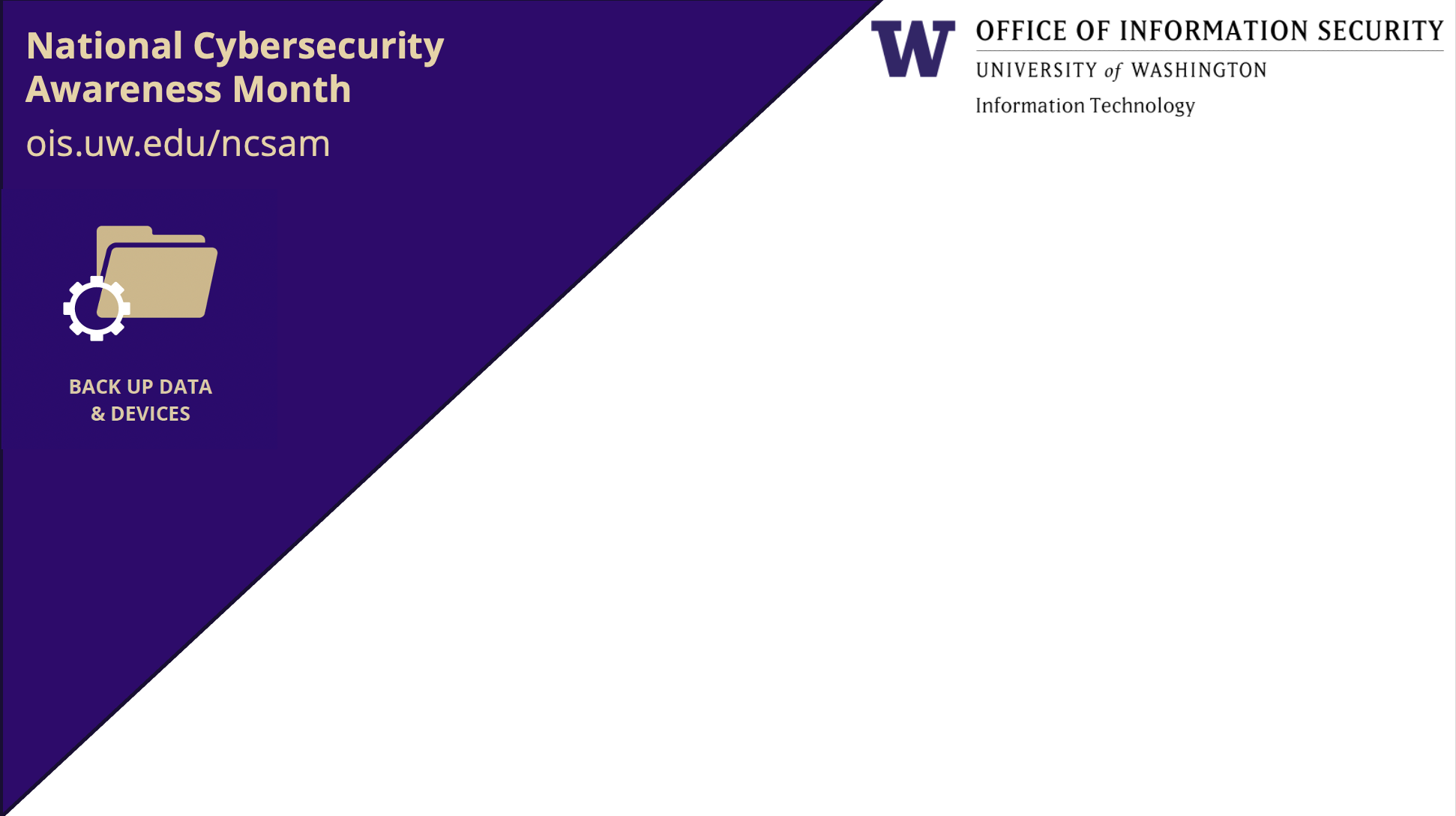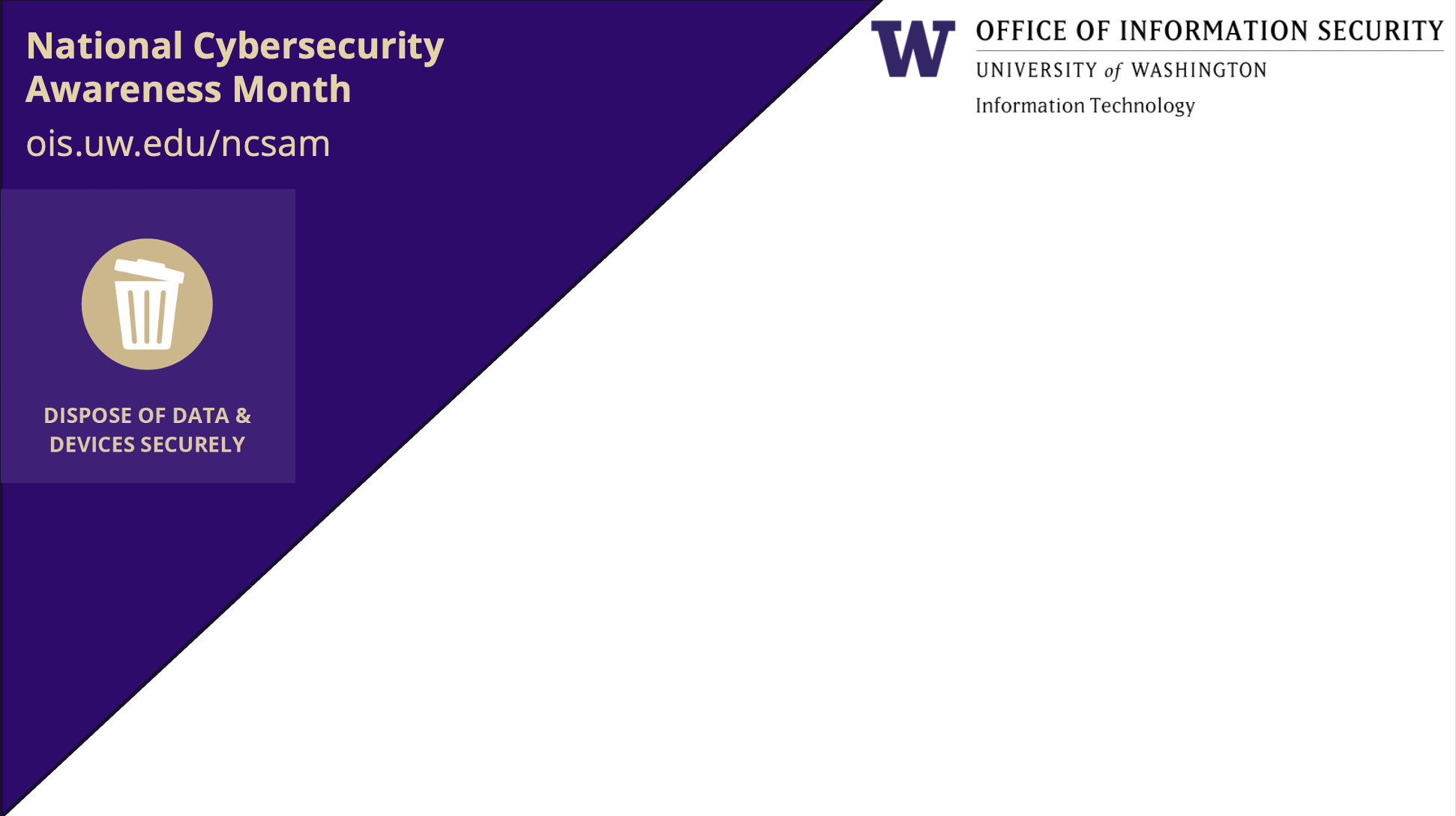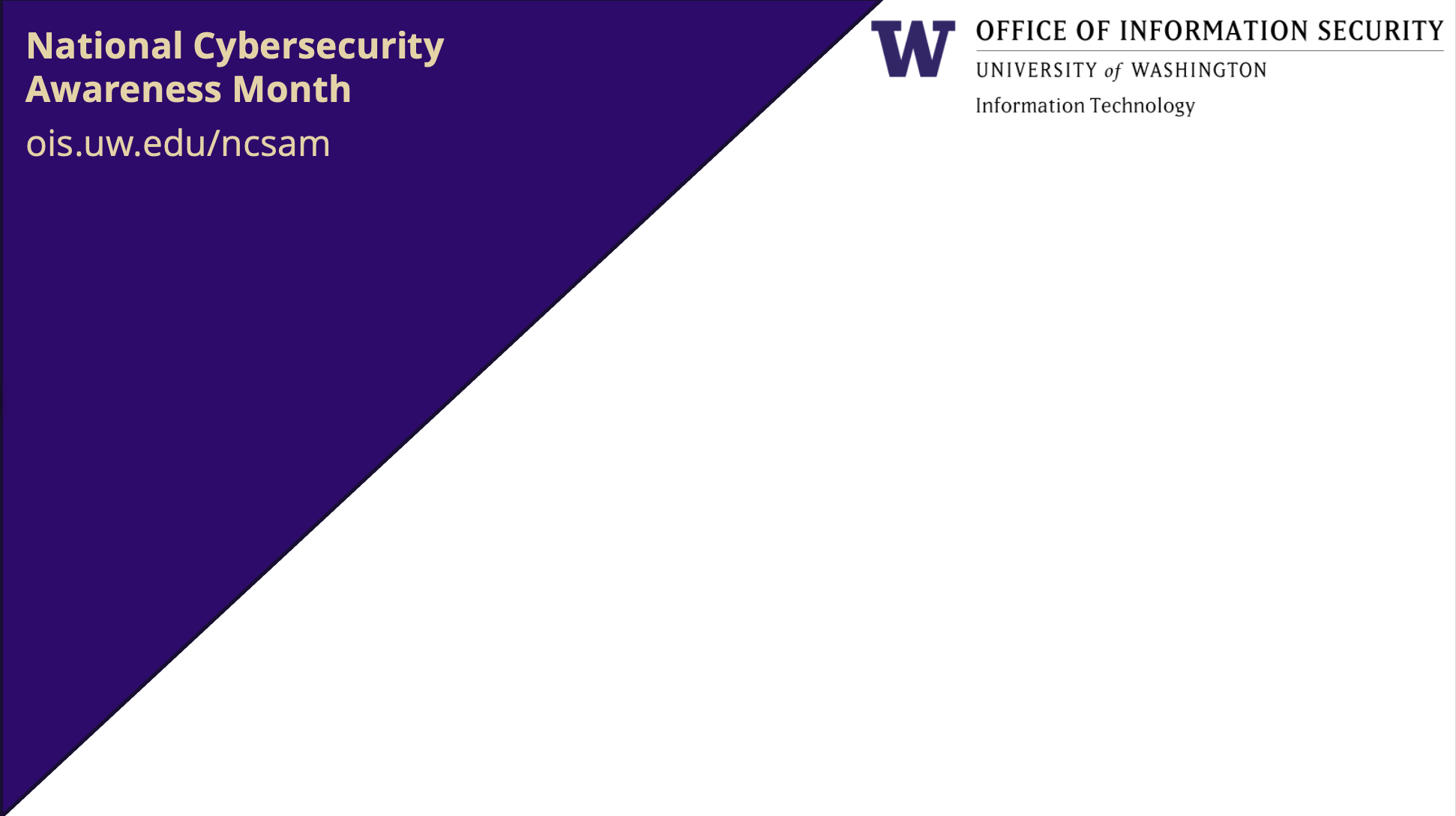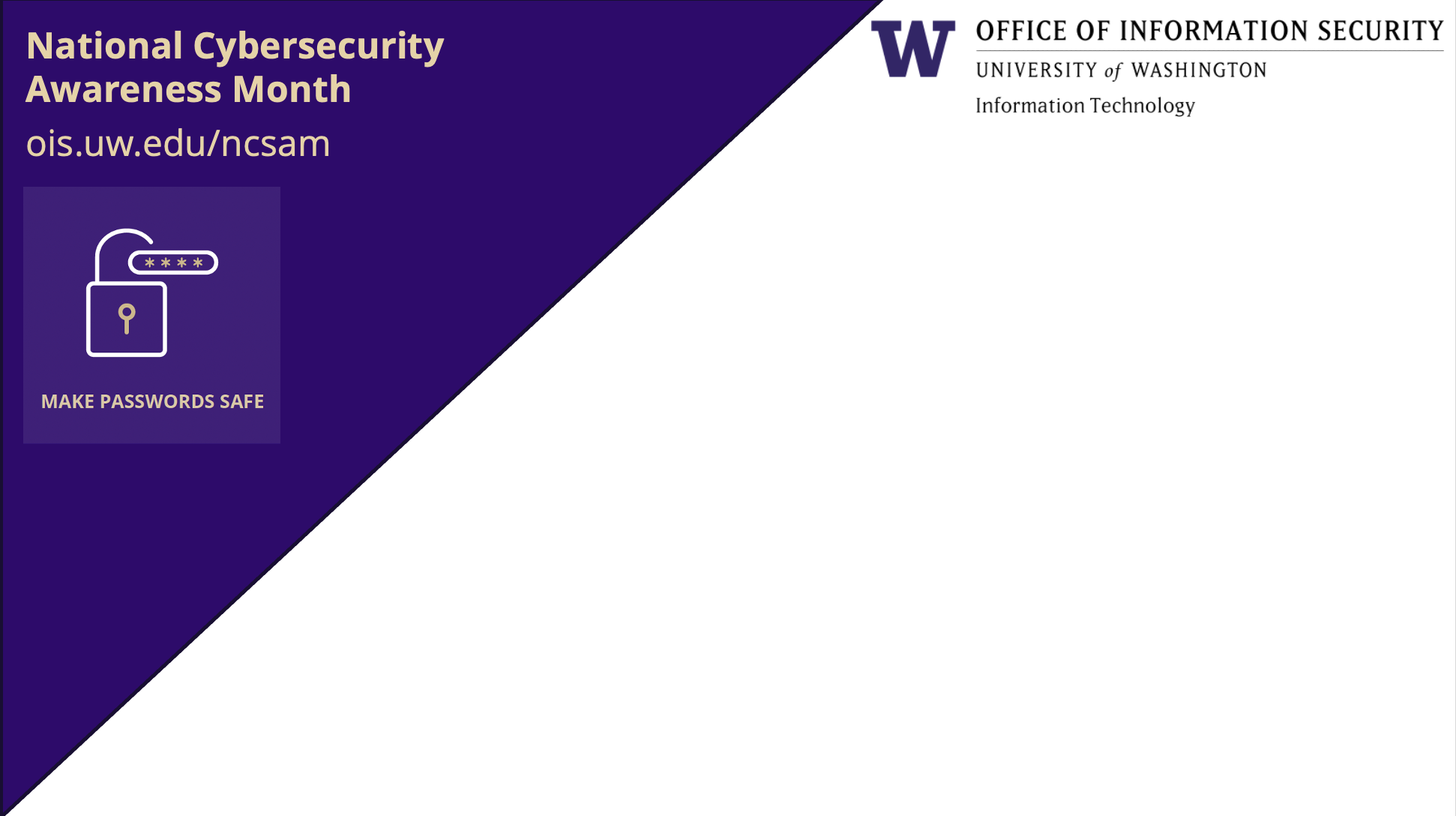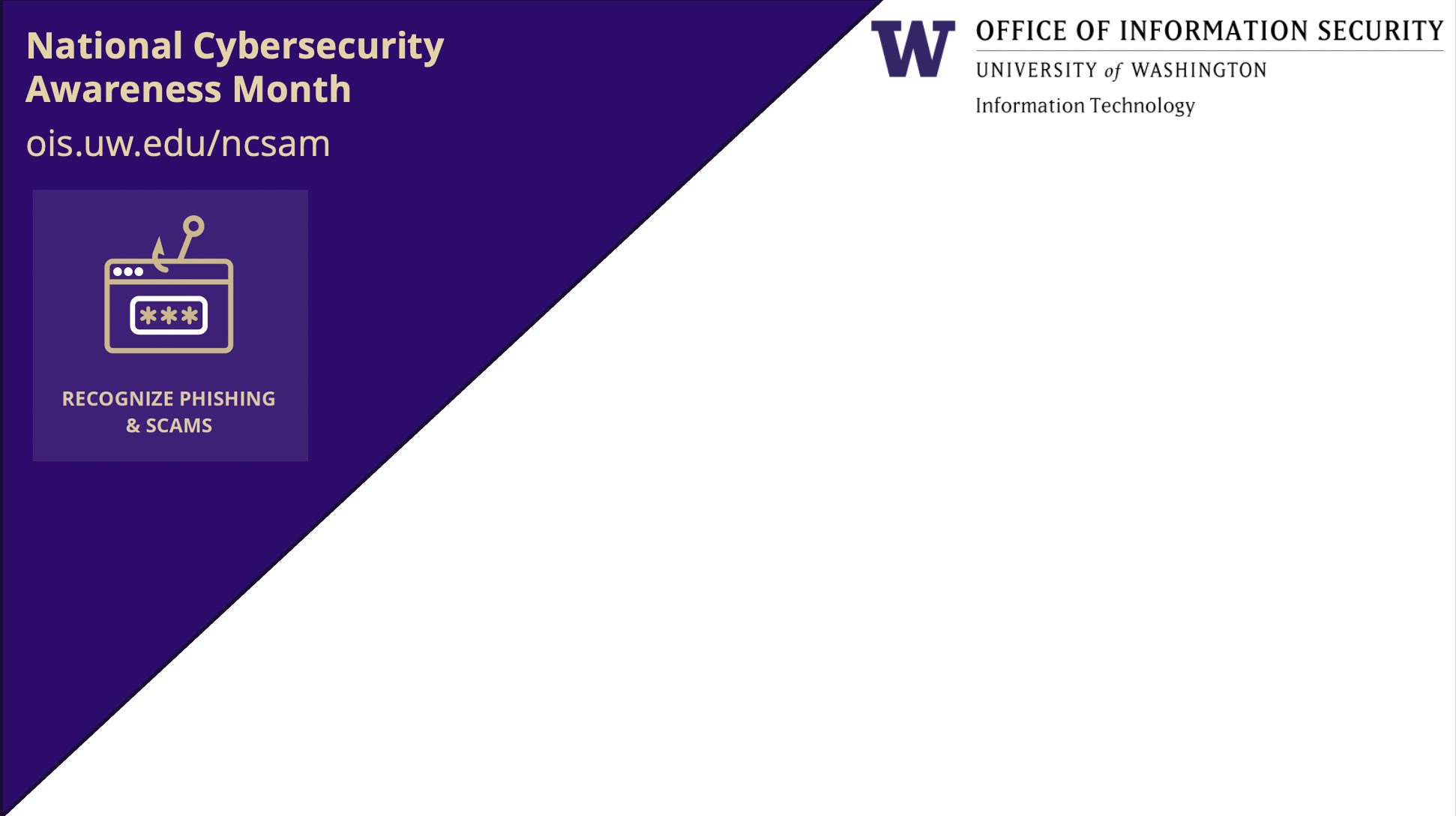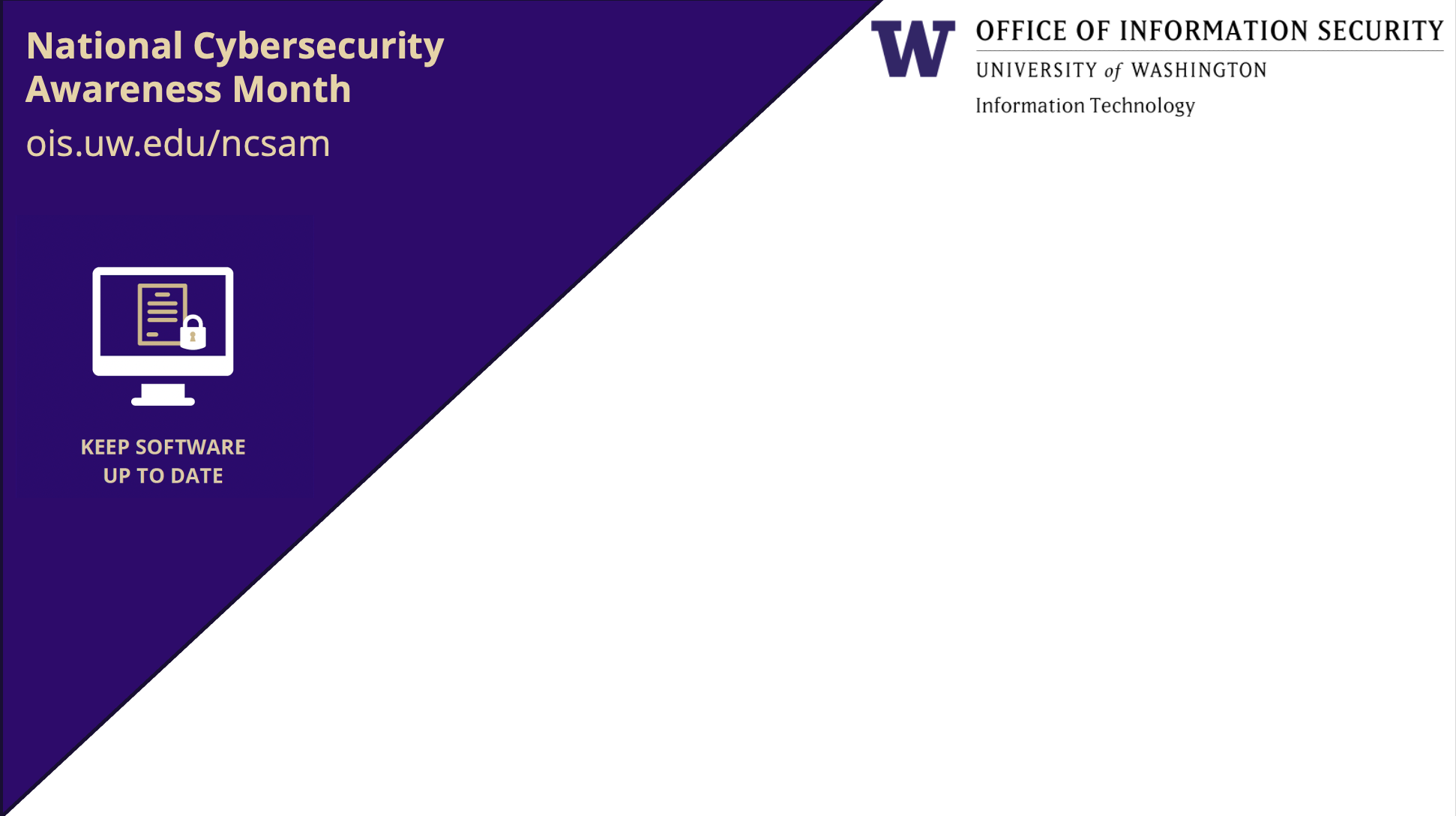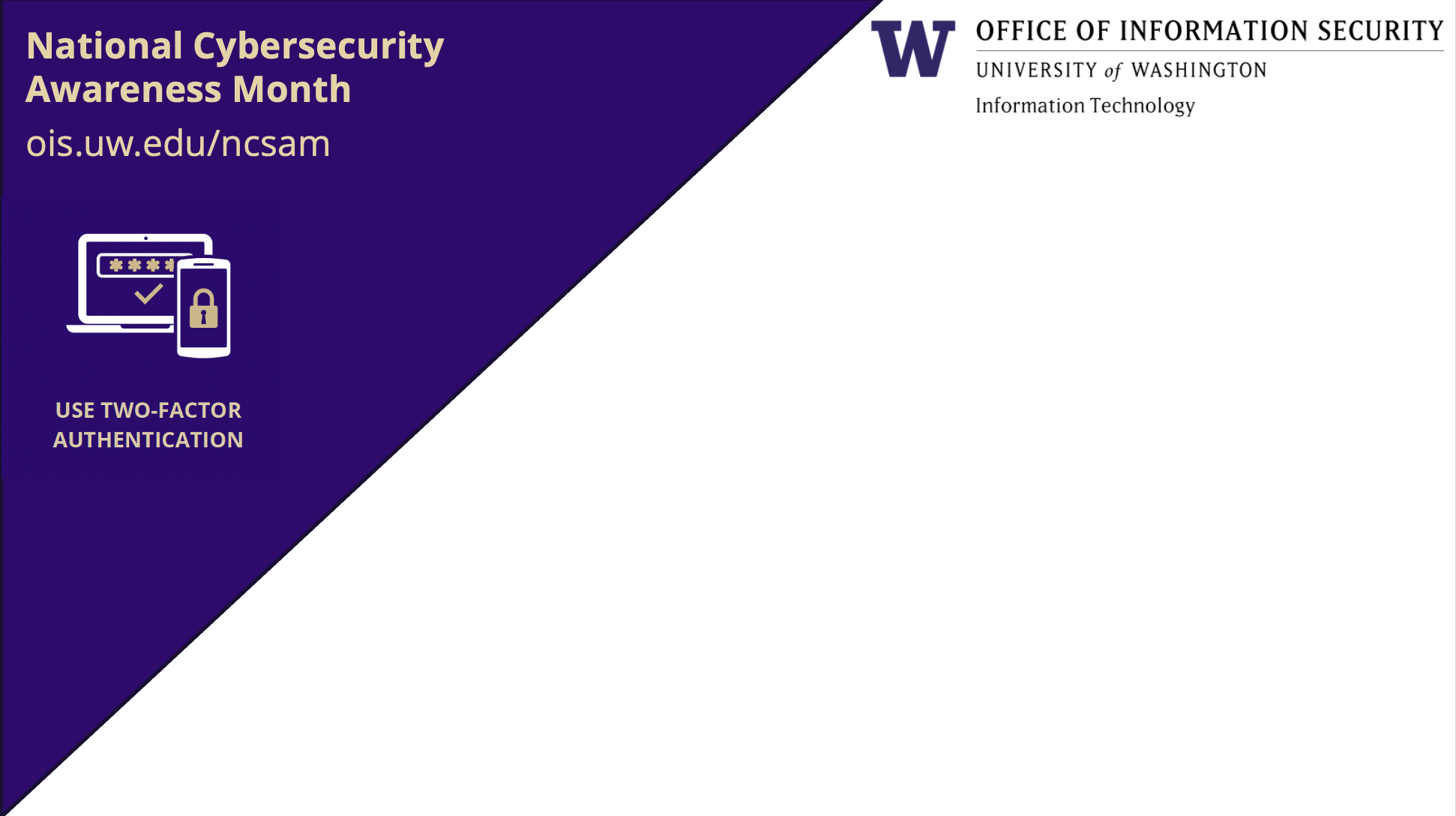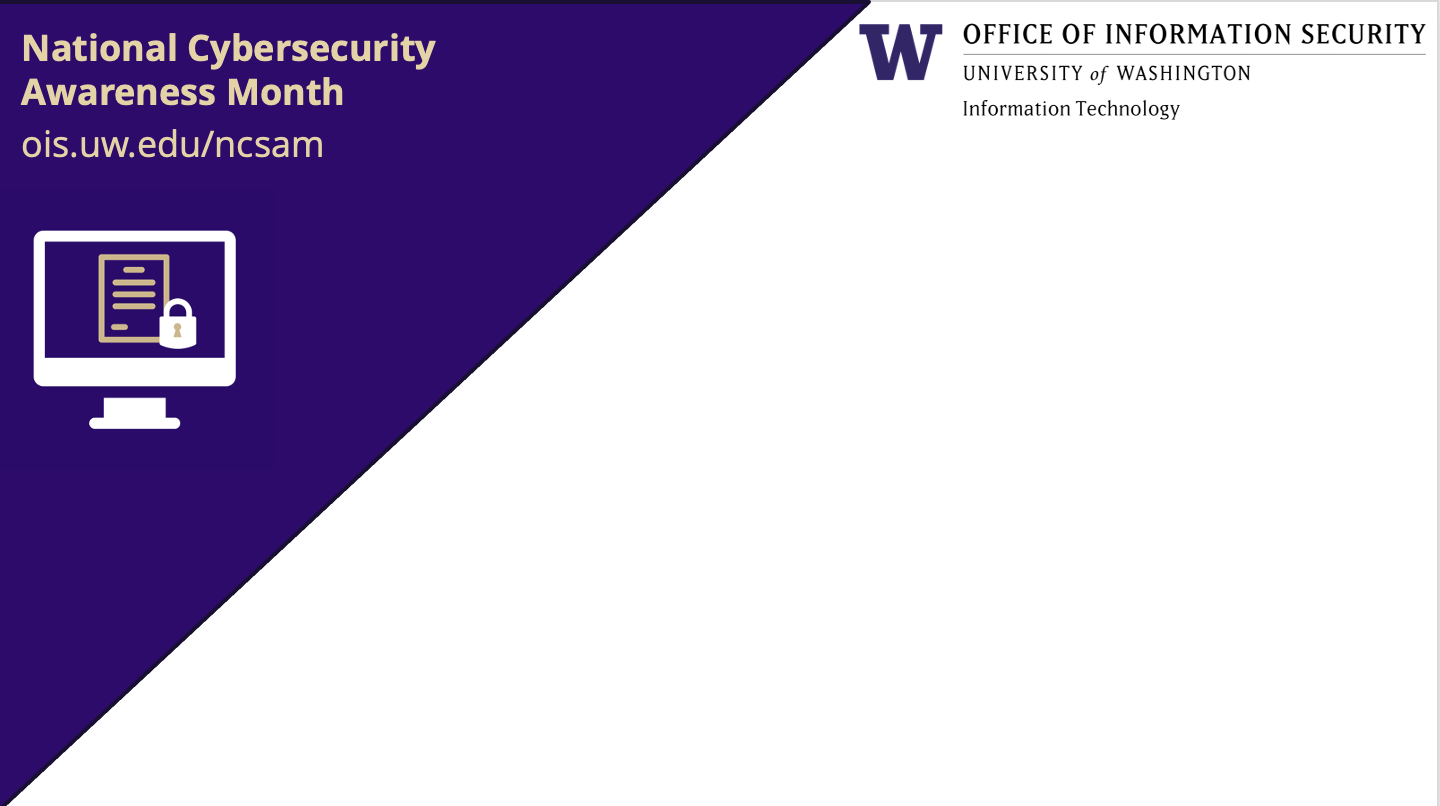Click on an image and download for use as a Zoom virtual background.
Using Virtual Background
- Sign in to Zoom desktop client
- Click Settings
- Click Virtual Background
- Click on an image to select the desired virtual background or add your own image by clicking +Add Image
- To disable Virtual Background, choose the option None
To learn more about Zoom virtual backgrounds, visit the Zoom Help Center.